Body
Issue
Your computer seems to be running a little bit slower lately, and you think it may be time for a tune-up. The steps below will walk you through some of the basic things the MIS Service Desk would check if they were working on your computer.
Environment
This article will cover tasks that are universal to the computers listed below, as well as tasks specific to each manufacturer. Reference the information below to learn about your computer:
Microsoft Surface Pro's & Laptop's: See the All Computers section only.
Digital Storm Laptop's & Desktops: See the All Computers section only.
Hewlett Packard Laptop's & Desktop's: See the 'All Computers' section as well as the Hewlett Packard Laptops & Desktop's section.
Dell Precision Laptop's: See the 'All Computers' section as well as the Dell Laptops section.
All Computers
Windows Updates
Summary: Windows Updates are regular improvements and fixes from Microsoft that keep your computer secure, stable, and running smoothly.
Step by Step:
- Open update menu: To check for Windows Updates, go to your Windows Search Bar on the bottom of your screen and search "Updates". You will see an option under "System Settings" for "Check for Updates", click there.

- Check for updates: Next, in the Windows Update screen, click "Check for updates". Your computer may search for updates, or it may tell you" You're up to date". If updates are needed, you may be prompted to restart when they are done installing. If no updates are needed, you are done here!

- Pro Tip: It is very common that more updates are needed after a reboot. It is a good practice to get in the habit of checking updates regularly.
- Done!: Move on to the next section.
PC Manager
Summary: PC Manager is a free tool from Microsoft designed to help keep your Windows computer clean, fast, and healthy.
Step by Step:
- Open PC Manager: You can find it by searching for it using your Windows search bar. It should automatically be installed, but if it is not installed, you can download it here from the Microsoft Store - Click Here to Download PC Manager

- Click "Boost": If the app doesn't open, you may need to find the Icon in the task tray near the bottom right of your screen near the Clock and Calendar.
Once it is open, you can select the "Boost" button. This will free up resources to help your PC run Faster.
*** Additionally, you can run the "Health check" function on this page as well. It is another quick thing to clean up temporary, non-important files such as browser cache files.
- Deep Cleanup: Next, go to the Storage tab and select "Deep cleanup". This will do an even further cleanup of temporary, unneeded files on your computer.

SFC Scan
Summary: An SFC Scan can be used to check and fix system file problems. Open Command Prompt as an administrator and type sfc /scannow, then press Enter.
Step by Step:
- Open the Start Menu: Click the Windows icon in the bottom of your screen.
- Search for Command Prompt: Type
cmd into the search bar.
- Run as Administrator: Right-click on “Command Prompt” and choose “Run as administrator.” Or select "Run as administrator" on the right.

- Allow Permission: If a box pops up asking for permission, click “Yes.”
- Type the Command: In the black window that appears, type this exactly:
sfc /scannow

- Press Enter: Hit the Enter key on your keyboard.
- Wait for the Scan: The system will check for problems and try to fix them. This may take some time.
- Read the Results: When it’s done, it will tell you if any issues were found and whether they were fixed.
- Done!: Move on to the next section.
Hewlett Packard Laptop's and Desktop's:
Summary: HP Support Assistant helps keep your HP laptop up to date by automatically checking for and installing the latest drivers, software, and firmware updates.
Step by Step:
- Open HP Support Assistant: Search for HP Support Assistant in your Windows Search Bar. If it is not already installed on your computer you can download it by clicking here, and running the installer file once it is finished downloading. You will download the HP Support Assistant 9 installer.
- Continue as Guest: Click Continue as Guest near the bottom right of the window when HP Support Assistant loads.
- Go to "Updates": Click the "Updates" icon below your Device specifications. You will be brought to a loading screen where it will scan your computer to see what updates are needed.

- Download & Install all Updates: Depending on your computer, you may have different updates available. In general, it is safe to click "Select all" and then "Download & install" to download all available updates. It is possible that no updates are needed for you. In this case, you are done!

- Install Updates: There may be a couple cases on this next phase.
- Your updates may install automatically, and no other action from you are needed.
- In some cases, you will see a pop up window for an installation wizard requiring you to select Next and accept some items for the update to install. You should be able to click "Next" and accept on all prompts, nothing special should be needed here. Feel free to contact the Service Desk if you have any questions or concerns.
- Updates Complete - Restart Computer: Once updates are complete, you will most likely get prompted to restart your computer. If you do not receive a prompt to do so, you may do it manually. Restarting your computer will help implement the updates so they are working properly. It is common that Restarts take a little longer after running updates. Be sure to save anything important before restarting to prevent any lost data.

- You are Done: You have completed the updates as well as all basic performance tune up steps. After your restart, you may check Windows and HP Support Updates again, sometimes there are more updates that are needed. It is also a good practice to check these often, as updates are released very often these days.
Dell Laptops:
Summary: Dell SupportAssist helps keep your HP laptop up to date by automatically checking for and installing the latest drivers, software, and firmware updates.
Step by Step:
- Launch Dell SupportAssist: Search for Dell SupportAssist on your PC and open it.
- If its not downloaded already, you can find the download by clicking here.
- Get drivers & downloads: Under the Get drivers & downloads section, click Run. If there are available updates, the number of available updates will be displayed.
- Update: Click Update. Then, choose the updates that you want to install and click Install.
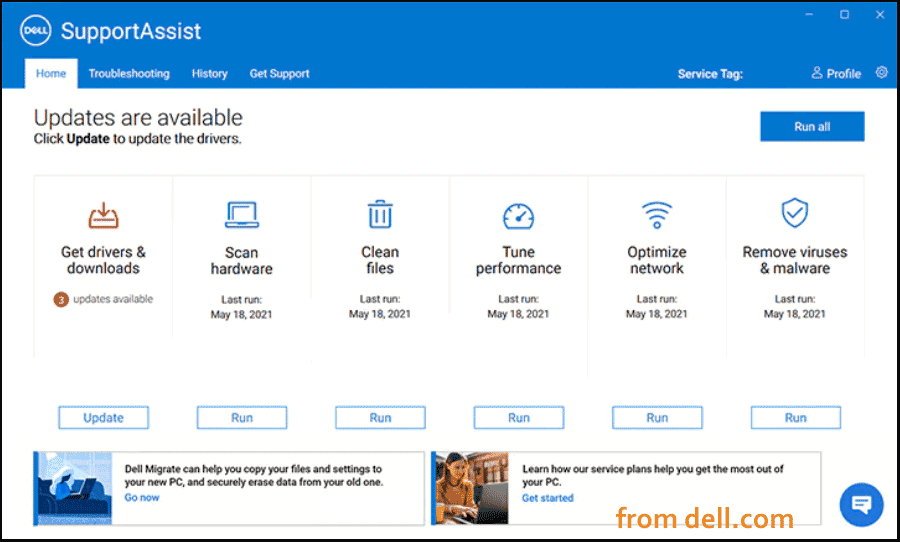
- Pro Tip: To use Dell SupportAssist to do other things like clean files, tune performance, optimize network, etc., click the Run button from the corresponding section.